Many people ask where my video player is.A video player is a software or app that helps you watch mp4 video or any other video file. Every computer phone tablet or smart device has a default video player. In this article we will learn step by step where you can find your video player, how you can fix playback issues and how to use media players on windows mac and mobile devices.
What is a Video Player
A video player is a tool that plays video files. It supports many file formats like mp4 avi mov mkv and flv. A media player also plays audio files and can show subtitles. The most popular media players are VLC Media Player Windows Media Player DivX Player PowerDVD and QuickTime Player.
Video players use codecs. A codec is a small program that helps the player read the file format. For example an mp4 file needs mp4 codecs to run smoothly.
Where is My Video Player in Windows
If you use a windows computer or laptop you already have a built in video player. In windows 10 and windows 11 you can find Windows Media Player or the Movies and TV app. To find your video player you can follow these steps
- Open the start menu
- Type Windows Media Player or Movies and TV in the search bar
- Select the app and open it
Now you can play mp4 videos or other video files. If the file format is not supported you can download a different media player like VLC Media Player. VLC is a popular option because it supports a wide range of video formats and gives many customization options.
Where is My Video Player in Mac
Mac computers have a default app called QuickTime Player. You can find QuickTime Player in the Applications folder. You can also search QuickTime Player with Spotlight. It supports mp4 video mov files and many other formats. For more features you can download VLC Media Player or DivX Player. These players support several video formats and can fix playback issues.
Where is My Video Player in Mobile Devices
On Android devices you can find the default video player under the name Videos or Movies. On iPhone or iPad you can find the video player in the Photos app or in the Apple TV app.
If you cannot find your default player you can go to the Play Store or App Store and download free apps like VLC Media Player, KMPlayer MX Player or GOM Player. These apps support mp4 video subtitles and many customization options.
How to Fix MP4 Video Playback Issues
MP4 format is the most common file format. Almost all players support mp4 files. Here is a simple step by step process to fix mp4 playback issues
- Try to play the mp4 file in VLC Media Player
- Update your computer video drivers
- Install missing codecs
- If the mp4 file is broken use a video repair tool
- Try a different player like DivX Player or PowerDVD
This simple process will fix most common errors.
Video Conversion Tools
Sometimes your player does not support a video file. In this case you can use a video conversion tool. Online video conversion is a popular option. A reliable video conversion tool will also keep the video quality and frame rate safe.
Features of a Good Media Player
A good video player should have some important features like
- Support for different formats like mp4 avi mov mkv
- Subtitle support
- Customization options like size resolution aspect ratio and playback speed
- Smooth audio and video sync
- Easy settings menu
- High video quality
VLC Media Player Windows Media Player PowerDVD and DivX Player are good examples of media players with these features.
Popular Media Players
Here are some popular media players used by millions of people
- VLC Media Player free and supports almost all formats
- Windows Media Player default player in windows
- QuickTime Player default player in mac
- DivX Player supports high resolution and codecs
- PowerDVD good for blu rays and dvds
- GOM Player has many playback options
- KMPlayer supports subtitles and mp4 files
- Kodi works as a home theater system
All of these are popular options and can support mp4 video playback.
How to Open Settings in Video Players
Every media player has a settings menu. To find settings you can follow these simple steps
- Open the video player
- Look for a Tools option or a small gear icon
- Click on Preferences or Options
- Choose from tabs like Video Audio or Subtitles
- Adjust settings like resolution frame rate or playback speed
- Save changes
In VLC Media Player you can find preferences under the Tools menu. In Windows Media Player you can find options under the Organize menu.
Role of Codecs
Codecs are very important for video playback. They allow the media player to read different formats. Installing a codec pack is a simple tip that solves many playback issues.
Tips for Better Video Playback
Here are some tips to make sure your video plays without errors
- Keep your video player updated
- Update video drivers on your computer
- Use VLC Media Player for rare formats
- Convert files to mp4 format using a video conversion tool
- Use a video repair tool for broken files
- Use the right codecs
- Adjust resolution and frame rate in settings
- Enable hardware acceleration if available
These tips improve video quality and reduce playback issues.
Conclusion
So when you ask where my video player is, the answer depends on your device. In windows you can find Windows Media Player or Movies and TV. In mac you can find QuickTime Player. In mobile devices you can find default video apps or download popular media players like VLC Media Player KMPlayer or MX Player.
A video player is a very important tool to play mp4 files and many other video formats. If you face playback issues you can fix them with codecs drivers, video repair tools or video conversion tools. Media players today offer a wide range of features including subtitles customization options, resolution settings and smooth playback.