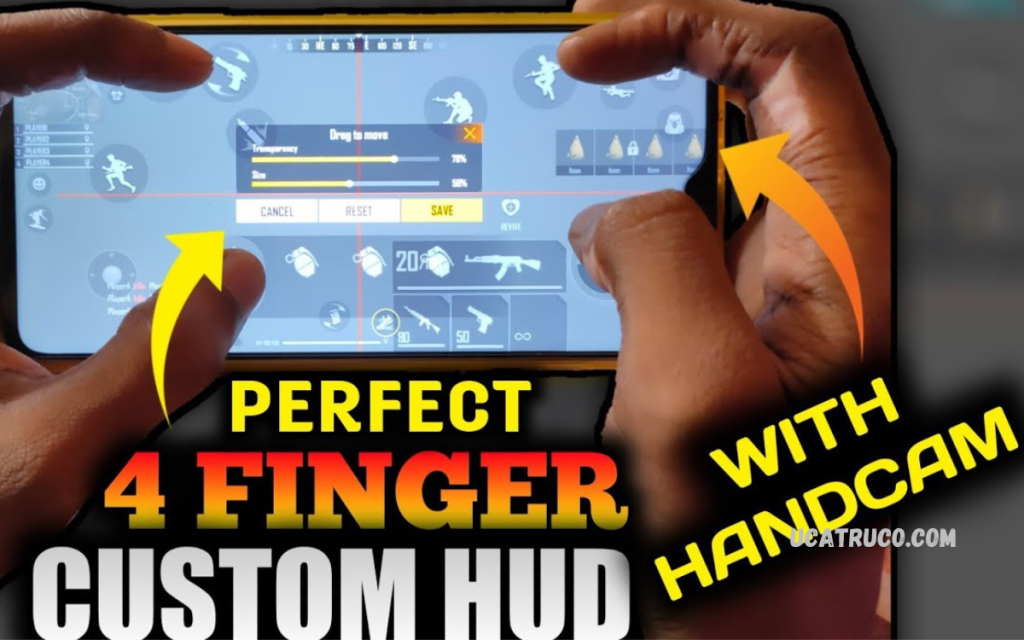The 4-finger setting in Free Fire is one of the most effective control layouts used by professional players to enhance gameplay performance. This setup allows players to use four fingers simultaneously usually two thumbs and two index fingers giving them better control over movement, aim, shooting, and jumping at the same time.
By mastering this setup, players can perform complex actions like shooting while jumping, quickly switching weapons, and maintaining precise aim even under pressure. It also gives a significant advantage in close-range fights, rush gameplay, and custom room matches.
What is a 4 Finger Setting in Free Fire?
The 4 finger setting, also known as the “claw setup,” allows players to use four fingers simultaneously instead of the usual two thumbs. In this setup, players typically use:
- Thumbs: For movement and aiming
- Index Fingers: For shooting, jumping, and other actions
This setup improves reaction time and gives players more control during close combat and fast-paced encounters. It’s especially useful for ranked matches, tournaments, and competitive gameplay.
Why Use the 4 Finger Setting?
Using a 4 finger setting gives you several advantages in Free Fire gameplay. Here’s why many professional players prefer this setup:
Faster Reflexes
You can shoot, jump, and move at the same time without lifting your thumbs from the joystick or aim area. This helps react faster during close fights.
Better Aim Control
With separate fingers managing movement and shooting, you can maintain precise aim while firing or moving.
Pro-Level Movements
4 finger control allows you to perform advanced movements like jump-shoot, prone-shoot, and quick cover with ease.
Improved Camera Control
Having an extra finger dedicated to the camera means smoother rotations and better awareness of enemy positions.
Reduced Delay
Every millisecond matters in battle. The 4 finger setup minimizes delay between actions, giving you the upper hand.
Best 4 Finger Setting in Free Fire (Recommended Layout)
Now, let’s look at the best 4 finger claw layout you can use for maximum efficiency. You can adjust these controls according to your device size and comfort.
Top Layout Configuration:
Left Index Finger:
- Scope or Aim button
- Grenade or Gloo Wall button
Right Index Finger:
- Fire button
- Jump or crouch button
Left Thumb:
- Movement joystick
Right Thumb:
- Camera / Aim movement
This layout balances comfort and control. It helps you shoot, move, and aim simultaneously without breaking coordination.
Step-by-Step Guide to Set Up 4 Finger Layout in Free Fire
Here’s how to apply this layout inside the game:
- Open Settings
- Tap the gear icon on the top-right corner of the home screen.
- Go to Controls
- Select “Controls” and then “Custom HUD.”
- Customize Buttons
- Drag and place the Fire, Jump, Scope, Crouch, and other buttons based on your preference.
- Place the Fire button on the upper right (for your right index finger).
- Move the Jump and Scope buttons to the top-left corner (for your left index finger).
- Keep the joystick on the bottom-left (for left thumb).
- Keep the camera control area clear (for right thumb).
- Adjust Transparency & Size
- Set button size between 50%–70% for easy visibility and comfort.
- Adjust transparency so you can clearly see through them during combat.
- Save and Test
- Save your custom layout.
- Enter training mode to practice movements and shooting with the new setting.
Best Sensitivity Settings for 4 Finger Layout
After setting your control layout, fine-tuning your sensitivity is equally important. The right sensitivity ensures smooth movement, faster aim, and accurate recoil control.
Here’s a recommended sensitivity setup for the best 4 finger setting in Free Fire:
| Setting | Recommended Value |
|---|---|
| General | 95 – 100 |
| Red Dot | 90 – 95 |
| 2x Scope | 85 – 90 |
| 4x Scope | 75 – 80 |
| Sniper Scope | 60 – 65 |
| Free Look | 85 – 90 |
This configuration helps maintain stability and smoothness during intense gameplay while improving headshot accuracy.
How to Practice 4 Finger Setup Efficiently
Switching from 2 finger to 4 finger controls takes time. Practicing daily in the training ground will make your reflexes stronger and your control smoother.
Tips to Practice Efficiently:
- Start Slow
Begin with basic actions—move, jump, shoot, and aim. Don’t rush to competitive matches initially. - Focus on Accuracy
Practice headshots and aiming with the new layout. Gradually increase your speed once accuracy improves. - Use Training Mode
Spend 30 minutes daily in training mode. Learn to switch weapons and throw gloo walls without confusion. - Custom Room Matches
Test your control in custom matches before entering ranked games. - Watch Pro Players
Study professional players’ gameplay to understand how they manage multiple actions with a 4 finger setup.
Read Also: Free Fire 3-Finger Custom HUD Settings for Pro-Level Gameplay
Best Devices for 4 Finger Gameplay
Although you can use this setup on any device, some phones are better optimized for multi-touch gameplay.
Recommended Devices:
- iPhone 13/14/15 Series
- POCO X4 Pro / X6 Pro
- OnePlus Nord Series
- Samsung Galaxy S22/S23
- iQOO Neo 9 Pro
- ASUS ROG Phone Series
Devices with larger screens and higher touch sampling rates provide smoother gameplay and faster response.
Pro Tips for Mastering 4 Finger Setting
To play like a professional, follow these extra tips:
Use Gyroscope (Optional)
Enable gyroscope if you’re comfortable controlling aim through device tilt. It enhances headshot precision.
Maintain Proper Grip
Hold your device in a balanced claw position. Avoid tight grip that causes finger strain.
Customize According to Comfort
Every player’s hand size is different. Adjust button positions slightly for your own comfort.
Use Gaming Triggers (Optional)
If you’re new to the 4 finger setup, using triggers can help transition smoothly.
Optimize Graphics
Lower your graphics settings if your phone lags. Smooth gameplay improves reaction speed more than visuals.
Common Mistakes to Avoid
When trying the 4 finger setting in Free Fire, beginners often make small mistakes that affect their performance. Avoid these:
- Copying Others’ Layout Blindly
Customize the layout for your hand comfort. What works for one player may not fit another. - Ignoring Practice
The new control system requires muscle memory. Skipping practice sessions will slow your improvement. - Wrong Button Size
Oversized or too small buttons can cause missed touches during intense fights. - Poor Sensitivity Settings
Default sensitivity might not suit the new layout. Always tweak and test.
Advantages of Using 4 Finger Claw Over 2 Finger Setup
| Feature | 2 Finger | 4 Finger |
|---|---|---|
| Reaction Time | Moderate | Faster |
| Movement + Shooting | Limited | Simultaneous |
| Aim Accuracy | Average | Improved |
| Advanced Skills | Difficult | Easier |
| Pro Gameplay | Limited | Highly Effective |
The 4 finger setup clearly provides a competitive edge when used properly.
Frequently Asked Questions
Is the 4 finger setup suitable for beginners?
Yes, beginners can use it, but it takes time to master. Start slowly, practice basic movements, and gradually improve your coordination before entering ranked matches.
What are the advantages of using the 4 finger layout?
It provides faster reflexes, smoother aiming, better movement control, and the ability to perform advanced actions like jump-shoot and quick gloo wall placement.
Which finger should be used for the fire button?
Most players place the fire button under the right index finger, making it easier to aim and shoot simultaneously without removing your thumbs from movement or camera controls.
Can I use the 4 finger setup on all devices?
Yes, but it performs best on devices with larger screens and high touch sensitivity. Phones like iPhone 13+, POCO X6 Pro, and ROG Phone are ideal for smooth gameplay.
How long does it take to master the 4 finger control?
It usually takes 1–3 weeks of consistent practice to get fully comfortable. The more time you spend in training mode, the faster you’ll adapt to the layout.
Should I use triggers or play with pure 4 finger setup?
If you’re a beginner, using gaming triggers can help you transition easily. However, pro players recommend mastering the pure 4 finger setup for long-term improvement and flexibility.
Conclusion
Mastering the best 4 finger setting in Free Fire takes dedication, patience, and continuous practice. Once you get comfortable with this setup, your reflexes, shooting accuracy, and overall performance will significantly improve. You’ll notice faster reactions, smoother movements, and better headshot ratios, making you stand out in ranked and custom matches alike.
Whether you’re aiming to become a professional player or simply want to dominate your matches, this layout gives you everything needed for precise control and high-level gameplay.