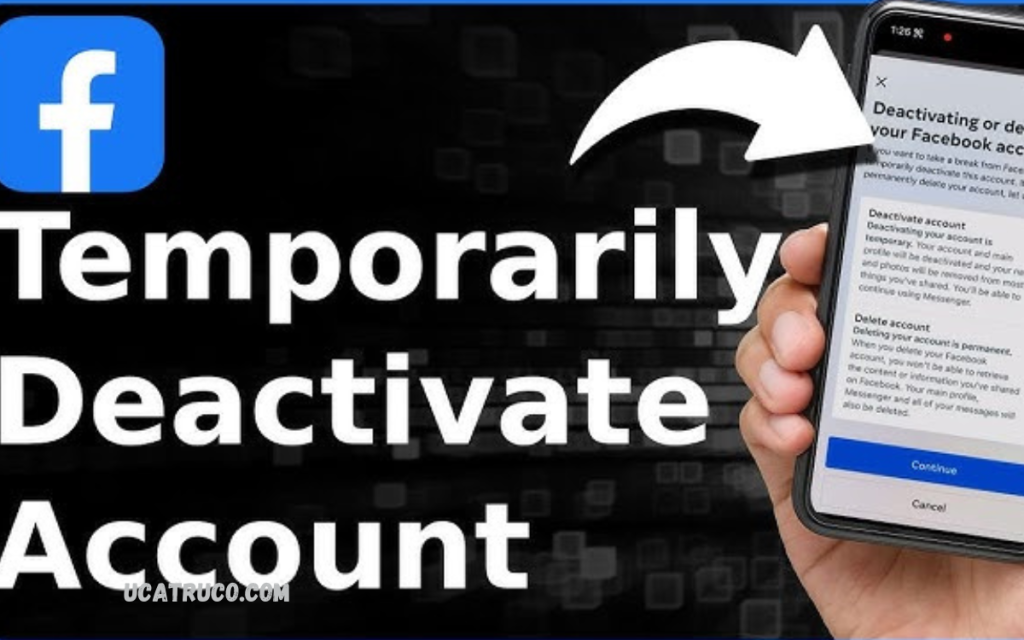Deactivating your Facebook account can be a smart choice if you need a break from social media or want to focus on your privacy. Many people temporarily step away from Facebook to reduce distractions, protect their personal information, or simply take time offline.
This option is ideal if you plan to return to Facebook later, as it allows you to pause your online activity without losing friends, messages, or posts. Deactivation also prevents others from sending you friend requests or tagging you in new content during the period your account is inactive.
What Does It Mean to Deactivate Your Facebook Account?
When you deactivate your Facebook account, your profile and personal information become invisible to other users. People cannot view your posts, photos, or send you friend requests. Unlike deleting your account, deactivation is temporary. Facebook stores your data securely, allowing you to reactivate your account anytime by logging back in.
Deactivation helps users take control of their online presence without permanently losing friends, messages, or memories. It’s a practical option for anyone who needs digital balance, privacy, or a short break from the platform.
Why People Choose to Deactivate Facebook Accounts?
There are several reasons why millions of users choose to deactivate their Facebook accounts each year. Some of the most common reasons include:
1. Privacy Concerns
Users may feel uncomfortable with how much personal data Facebook collects or shares. Deactivation helps safeguard personal information temporarily.
2. Mental Health and Focus
Social media can sometimes become overwhelming or addictive. Deactivating your Facebook account allows you to reduce distractions, focus on real-life priorities, and improve mental well-being.
3. Time Management
Spending too much time scrolling through Facebook can affect productivity. Many professionals deactivate their accounts to manage time more effectively.
4. Social Detox
Sometimes people just need a break from social interactions or online noise. Deactivation gives you space to recharge without losing access permanently.
5. Security Reasons
If your account has been compromised or you suspect hacking attempts, deactivation can serve as a quick way to secure your data while investigating further.
Difference Between Deactivating and Deleting a Facebook Account
Before taking action, it’s important to understand the difference between deactivation and deletion.
| Feature | Deactivation | Deletion |
|---|---|---|
| Visibility | Profile hidden temporarily | Permanently removed |
| Messages | Still visible to others | Permanently deleted |
| Reactivation | Possible anytime | Not possible |
| Access to Messenger | Still available | Removed |
| Data Retention | Facebook keeps your info | All data erased |
If you only need a short break or plan to return later, deactivation is the safer option. If you’re ready to permanently leave Facebook, then account deletion is the right path.
Step-by-Step Guide to Deactivate Your Facebook Account
Deactivating your Facebook account is a straightforward process. Follow these steps carefully to ensure it’s done correctly:
Step 1: Log In to Your Facebook Account
Open Facebook on your desktop browser or mobile app. Enter your login credentials.
Step 2: Go to Settings and Privacy
Click on the downward arrow at the top right corner of your Facebook page. Select Settings & Privacy, then Settings.
Step 3: Access Account Center or Your Facebook Information
In the left panel, look for Accounts Center or Your Facebook Information depending on your account version.
Read Also: Free Fire OB38 Update – Features, Release Date, and What’s New
Step 4: Choose “Deactivation and Deletion”
Click on Deactivation and Deletion. Facebook will give you two options:
- Deactivate Account
- Permanently Delete Account
Select Deactivate Account, then click Continue.
Step 5: Enter Your Password
Facebook may ask for your password for verification. Enter it to proceed.
Step 6: Provide a Reason (Optional)
You may choose a reason for deactivation such as privacy, time management, or security.
Step 7: Confirm Deactivation
Finally, click on Deactivate Now. Once completed, your profile will be hidden, and you’ll no longer appear in searches or friend lists.
How to Deactivate Facebook on Mobile App
If you prefer to use your phone, here’s how to deactivate through the mobile app:
- Open the Facebook app.
- Tap the three horizontal lines (menu icon).
- Scroll down to Settings & Privacy → Settings.
- Tap Access and Control under Account Center.
- Select Deactivation or Deletion.
- Choose Deactivate Account → Continue → Confirm.
Your Facebook account will be immediately deactivated.
What Happens When You Deactivate Facebook?
Once your Facebook account is deactivated, several things change:
- Your profile, posts, and photos are hidden from others.
- Friends can’t message you directly through Facebook (unless you still use Messenger).
- You won’t appear in searches.
- You can still use Facebook Messenger and keep your chat history active.
- Groups and pages you manage remain visible, though your name might appear as “Facebook User.”
- You can reactivate anytime by logging in with your credentials.
How to Reactivate Your Facebook Account
If you ever decide to return, reactivation is simple. Just follow these steps:
- Go to the Facebook login page.
- Enter your email or phone number and password.
- Click Log In.
Your profile, friends, and content will be instantly restored, exactly as you left it.
Reactivation works only if your account was deactivated, not deleted. If you deleted your account permanently, it cannot be restored after 30 days.
Tips Before Deactivating Your Account
Before you deactivate, it’s wise to take a few precautions:
- Download Your Information: Facebook allows you to download a copy of your photos, posts, and videos from the “Your Facebook Information” section.
- Inform Close Friends or Contacts: Let people know how to reach you outside Facebook.
- Manage Pages or Groups: Assign admin rights to someone else if you manage pages or communities.
- Turn Off Notifications: You can also pause notifications to reduce temptation to log back in.
Can You Still Use Messenger After Deactivation?
Yes, you can. Deactivating your Facebook account doesn’t affect Facebook Messenger. You can still chat, send messages, and receive notifications. Your friends can contact you normally, and your conversations remain intact. However, your Facebook profile will not be visible to them on the main platform.
Benefits of Deactivating Your Facebook Account
Deactivating your Facebook account offers several benefits:
- Improved Focus: Without constant notifications, you can focus better on work and personal goals.
- Privacy Protection: Reduce exposure to data tracking and targeted ads.
- Mental Clarity: Take a break from comparisons, negativity, or information overload.
- Flexibility: You can return anytime without losing your data.
- Control Over Your Digital Presence: Decide when and how you appear online.
Possible Drawbacks
While deactivation is reversible, there are minor drawbacks to consider:
- People can’t tag you in posts or photos.
- You can’t manage your pages until reactivation.
- Invitations and events won’t appear in notifications.
- Some third-party logins (using Facebook to sign in) might not work temporarily.
Still, these are minor issues compared to the overall flexibility and benefits deactivation provides.
Frequently Asked Questions
How do I deactivate my Facebook account on mobile?
Open the Facebook app → Tap the menu icon (three lines) → Go to Settings & Privacy → Settings → Account Center → Deactivation or Deletion → Choose Deactivate Account → Tap Continue → Confirm.
Can people see my messages after I deactivate my Facebook account?
Yes, messages you’ve sent remain visible to your friends even after deactivation. Facebook stores your message history separately from your profile, so existing chats won’t disappear.
How long can I keep my Facebook account deactivated?
You can keep your account deactivated for as long as you wish. There’s no time limit. Your profile will remain hidden until you log in again to reactivate it.
Will I lose my photos and posts if I deactivate my account?
No. Deactivation doesn’t delete any of your data. All photos, posts, and settings are saved securely. When you reactivate, everything will appear exactly as you left it.
Can I deactivate my Facebook account temporarily for privacy reasons?
Yes, that’s one of the most common reasons users deactivate their accounts. It’s an effective way to safeguard your privacy without permanently losing access to your profile and content.
How do I reactivate my Facebook account after deactivation?
Simply visit the Facebook login page, enter your email or phone number and password, and click Log In. Your account will be instantly reactivated with all your previous data and settings restored.
What should I do before deactivating my Facebook account?
Before deactivating, consider downloading your Facebook data, saving important photos, informing friends about your decision, and assigning page admin rights if you manage a business or community page. This ensures you don’t lose access or disrupt important activities.
Conclusion
It’s essential to have control over your digital life. Choosing to deactivate your Facebook account gives you the freedom to step away without losing your memories, friends, or information. It’s a practical solution for users who want to protect their privacy, refocus on personal goals, or simply take a break from constant social media activity.
The process is easy, reversible, and secure. Whether you plan a short digital detox or want to rethink your online habits, Facebook’s deactivation option offers complete flexibility and peace of mind.