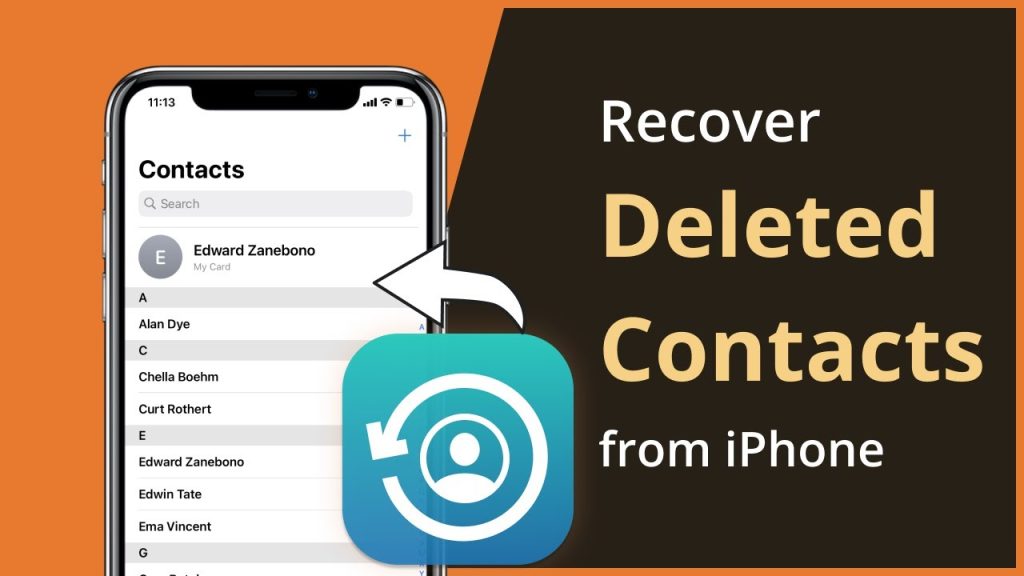Losing contacts from iPhones can be a distressing experience. Whether you’ve lost contacts due to accidental deletion, formatting, or a syncing error, there’s always a chance of recovering your lost contacts. Fortunately, several iPhone data recovery methods are available to help you recover deleted contacts on your iPhone.
This guide will walk you through multiple methods to recover deleted contacts on iPhone, ranging from built-in Apple tools to third-party iPhone data recovery software tools. Keep reading this article to know in detail!
Common Reasons for Contact Loss on iPhone
Before you apply any iPhone data recovery workaround to recover lost iPhone contacts, it is important to find the exact cause of your contact loss. Some of the main reasons include:
- Accidental Deletion: You may have mistakenly deleted contacts while performing other tasks on your iPhone.
- iOS Update Problems: Sometimes, software updates can cause sync problems and lead to data loss instances.
- iCloud Sync: If you’ve turned off iCloud or have sync problems, certain contacts may not appear on the devices linked to that iCloud account.
- Using a Different Apple ID: Changing Apple ID may remove contacts linked to the previous account.
- Jailbreaking: This could possibly make your iPhone unstable and can cause data loss instances.
How do I Recover Lost iPhone Data? [Quick Methods]
In this part of the blog, we’ve outlined various iPhone data recovery methods that you can try to recover deleted or lost iPhone contacts. Just go with these methods one-by-one to restore your contacts:
Method 01: Recover Contacts Using iCloud
If you’ve synced your iPhone with iCloud backup, it will automatically sync your contacts. Sometimes, simple fixes like turning contacts off and on can resolve syncing glitches and restore lost contacts. To recover your deleted iPhone data using iCloud backup, you need to:
- Launch the Settings app on your iPhone, go to Apple ID > iCloud.
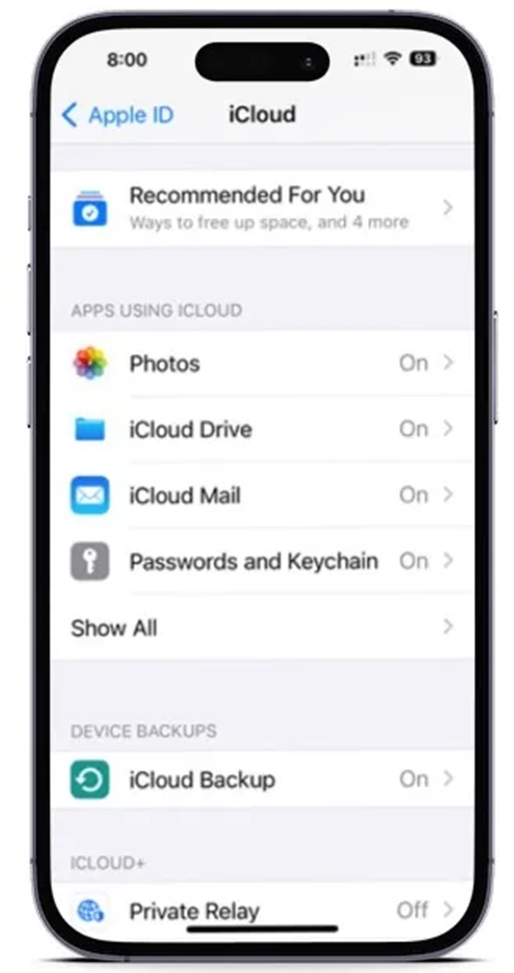
- Toggle off the Contacts option. Select Keep on My iPhone.
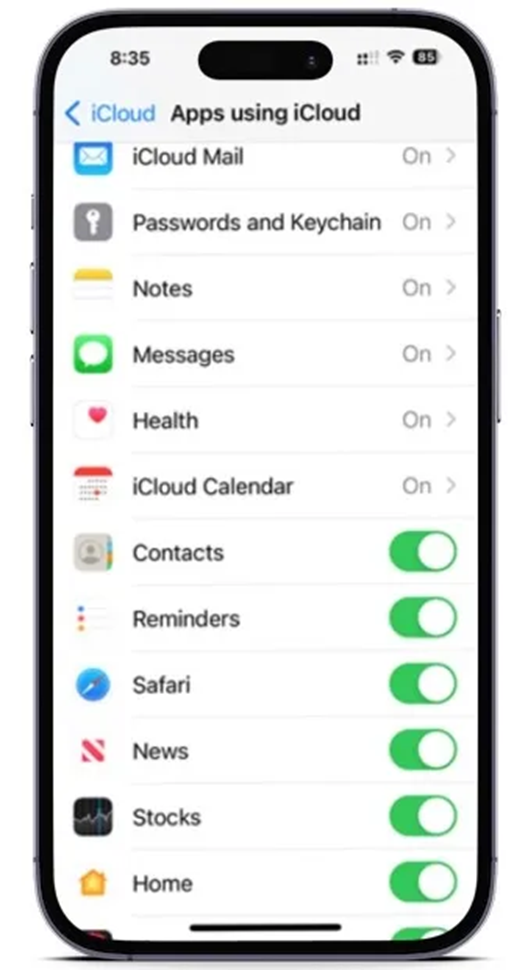
- Then, again, turn the Contacts On.
- Lastly, select Merge when prompted.
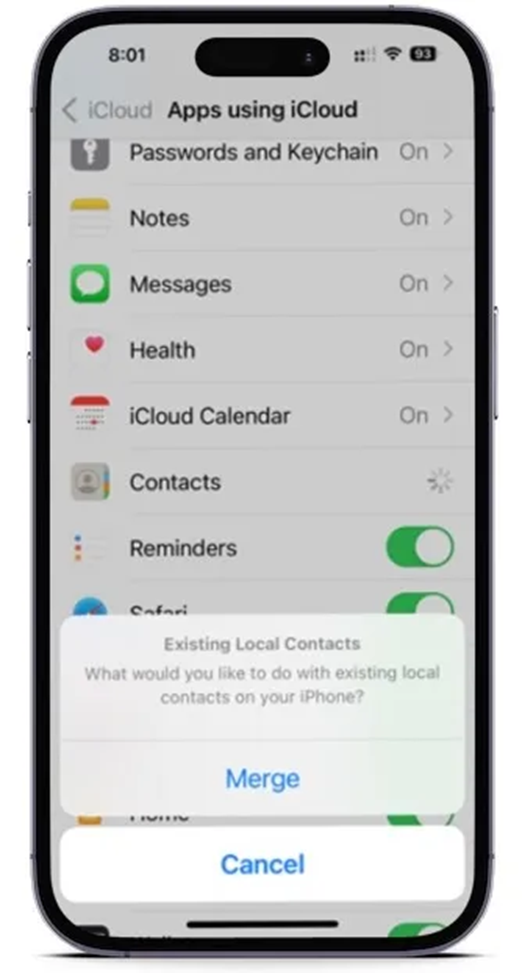
This re-syncs your iPhone with your iCloud account, often restoring lost contacts.
Method 02: Recover Contacts via iCloud.com
Apple also allows its users to create a backup using the iCloud web interface. You can use the iCloud website to restore lost contacts even without iPhone access. All you have to do is:
- Open a web browser on your computer and visit iCloud.com.
- Go to Account Settings.
- Now, scroll down to the Advanced section and click Restore Contacts.
- Select a date when the contacts were intact (not lost) and click Restore.
Method 03: Recover Contacts Using iTunes or Finder
Another backup alternative that you can use to create backup of your iPhone contacts is via iTunes (macOS Mojave or earlier) or Finder (macOS Catalina and later). To restore entire backups using this option, you need to:
- Connect your iPhone to your computer.
- Now, launch iTunes or Finder and click on your device from the sidebar.
- Click the Restore Backup button and then select the backup you wish to restore from.
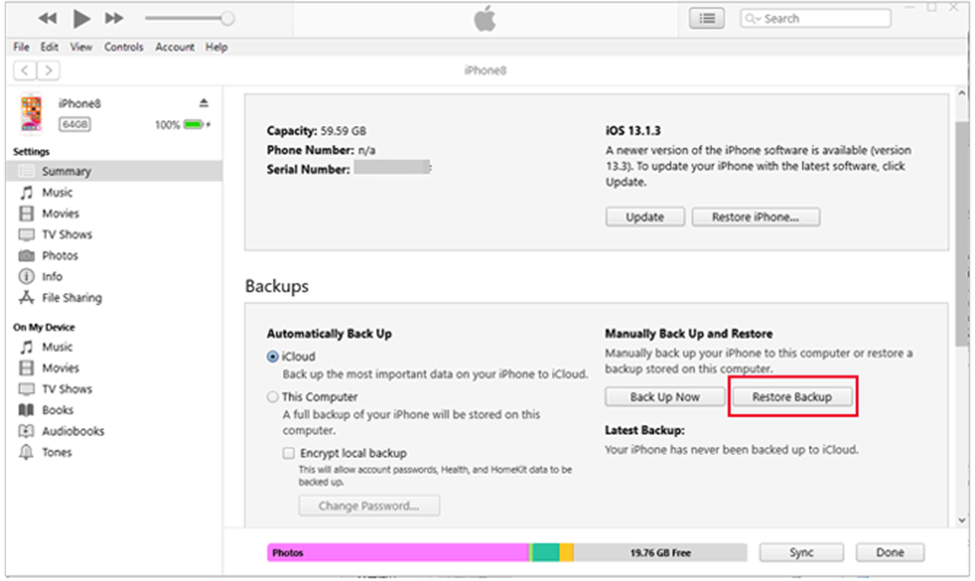
Method 04: Use Third-Party iPhone Data Recovery Software
Instances may occur when you don’t have any of the backups. In such cases, you can use a third-party iPhone data recovery software to restore your lost iPhone contacts. There are several recovery applications, such as Stellar Data Recovery for iPhone, which you can use to recover lost contacts from your iPhone, backup files, or even without a backup. These tools completely scan your device for deleted contacts and offer selective recovery.
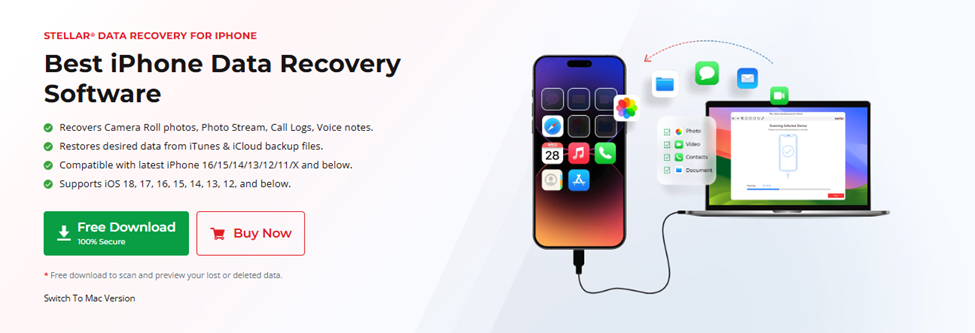
Key Features of Stellar Data Recovery for iPhone Tool:
- Stellar Data Recovery for iPhone is a versatile iPhone data recovery software which you can use to restore deleted files of multiple types, including photos, videos, contacts, chats, etc.
- This tool allows you to restore files deleted due to several reasons, such as accidental deletion, formatting, system crash, forgotten password, etc.
- It offers a Deep Scan option to restore lost files by performing a comprehensive scan of your iOS device.
- Allows you to preview the recoverable files before saving them on your device.
Here’s how to recover lost iPhone Contacts Using Stellar iPhone Data Recovery Software
Step 1: Download and install the Stellar Data Recovery for iPhone tool on your Windows PC/Mac. Also, connect your iPhone to that device. Launch the software, select the “Recover from iPhone” option from the left navigation pane of the homepage.
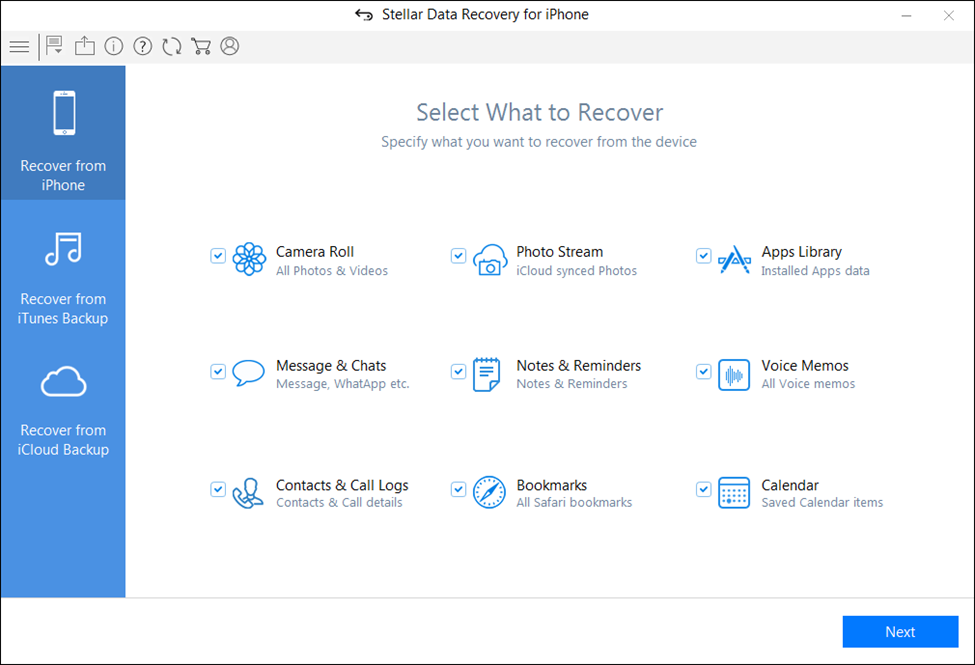
Step 2: Now, select the type of data you need to recover (to restore iPhone contacts, select Contacts & Call Logs) and click Next to continue.
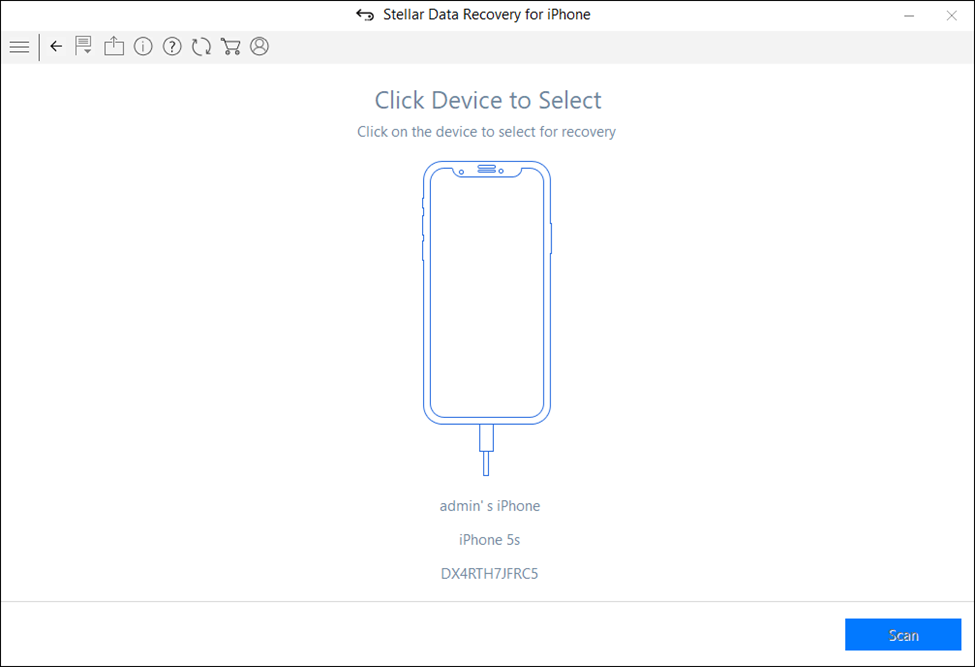
Step 3: Click Scan and wait till the scanning process completes.
Step 4: Once the scan completes, preview the recoverable files and click the Save button to save the recovered files to the desired location on your device.
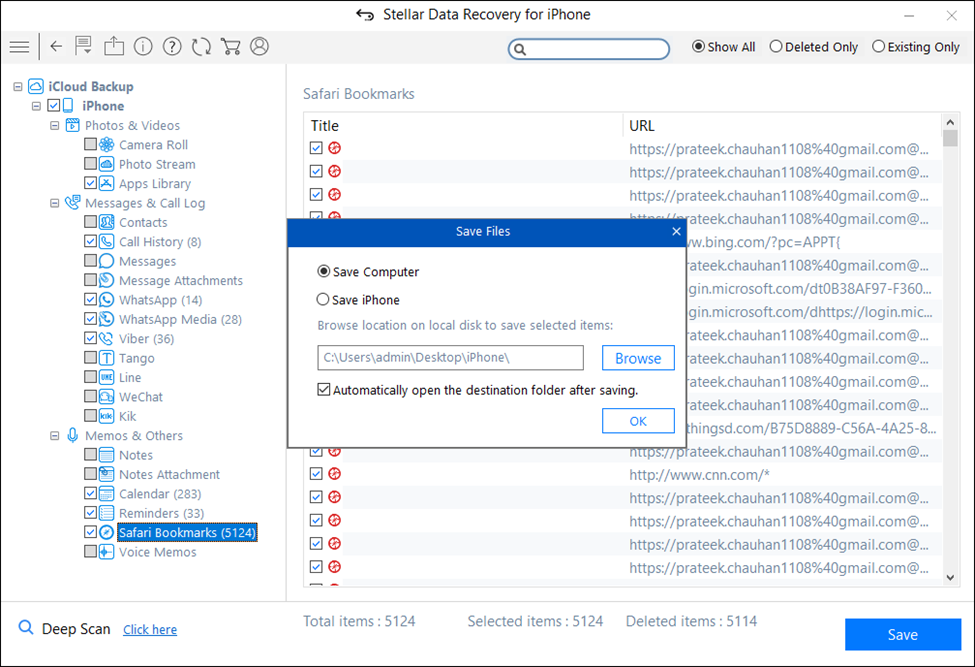
Method 05: Contact Apple Support
If all the aforementioned methods fail to restore your lost iPhone contacts, contacting Apple Support might help. Apple may be able to assist in recovering data if iCloud syncing or backups are involved.
Preventive Tips to Avoid Contact Loss in the Future
Prevention is always better than cure. So, it is always better to consider preventive measures to avoid contact loss from happening again. Here are certain tips that you can consider:
- Enable iCloud Contacts Sync: This will help you to back up your data across all the synced Apple devices. To enable iCloud contacts, go to Settings > [Your Name] > iCloud > Toggle on Contacts.
- Back Up Your iPhone Regularly: You can enable iCloud or iTunes (Finder) backup utilities to back up your device frequently.
- Export Contacts Occasionally: Use apps or iCloud to export a vCard (VCF file) of your contact list and save it safely.
Conclusion
Don’t lose hope when the important contacts are deleted from your iPhone. Fortunately, several iPhone data recovery methods are available to help you restore lost contacts from your iPhone. Start by checking built-in backup utilities such as iCloud, iTunes, or Finder. If you’ve not synced your iPhone with any of these backup utilities, try third-party iPhone data recovery software such as Stellar Data Recovery for iPhone to get your lost iPhone contacts. By understanding and leveraging the mentioned methods, you can safeguard your digital relationships and minimise disruption from data loss.