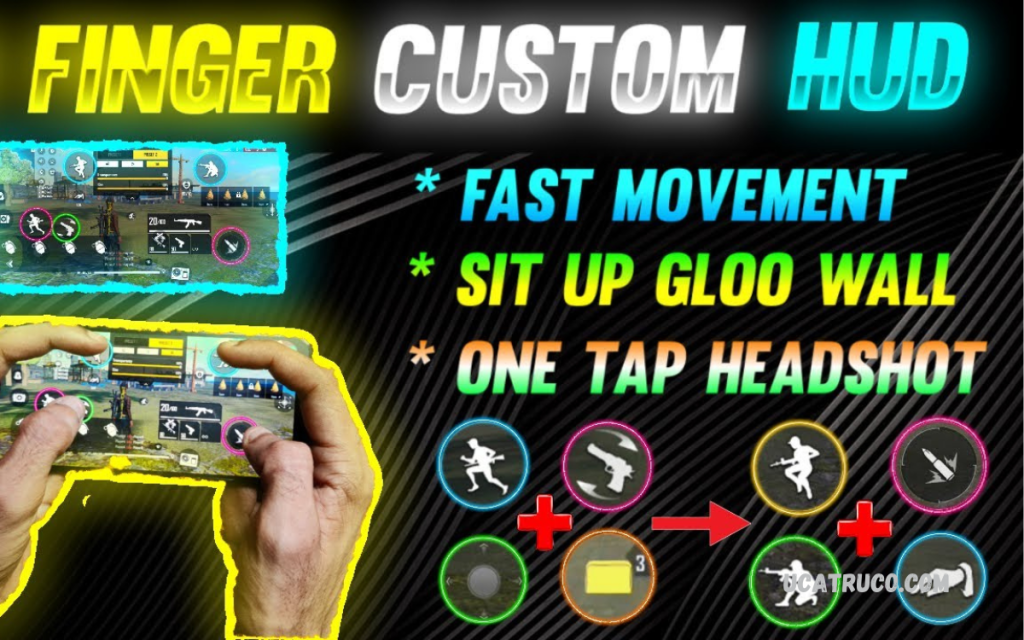Mobile gaming, every millisecond counts and mastering your control layout can make all the difference. The optimized 4-finger custom HUD setup has become a game-changer for professional mobile gamers who demand precision, speed, and control. Unlike the traditional two-thumb layout, this configuration utilizes four fingers two thumbs and two index fingers to enhance gameplay efficiency and responsiveness.
This setup allows players to aim, move, jump, and shoot simultaneously without delays, providing a major edge in fast-paced games like PUBG Mobile, Free Fire, and Call of Duty: Mobile. With the right button placement, sensitivity settings, and finger coordination, gamers can execute advanced movements such as quick scopes, drop shots, and reflex shots more smoothly.
What Is a 4-Finger Custom HUD Setup?
The term “4-finger custom HUD” refers to a control layout in which the player uses both thumbs and both index fingers to manage gameplay actions. HUD stands for “Heads-Up Display,” meaning the customizable control buttons visible on the game screen.
By dividing key controls between four fingers, players achieve faster movement and reaction time. For instance, while the thumbs handle basic movement and aiming, the index fingers perform shooting, jumping, or scope activation. This setup allows multiple actions to occur simultaneously, providing a clear competitive advantage.
Why Pro Gamers Use the Optimized 4-Finger Setup?
Professional mobile gamers constantly look for ways to enhance reaction speed and performance. The optimized 4-finger custom HUD setup offers exactly that. Instead of limiting control to just two thumbs, this configuration distributes tasks, improving balance and reducing finger fatigue during long gaming sessions.
Here’s why top players prefer it:
- Enhanced Multitasking: You can move, aim, and shoot at once, ensuring uninterrupted gameplay.
- Superior Reaction Time: Quicker response to sudden threats or enemy encounters.
- Improved Aim and Precision: Better crosshair control leads to consistent headshots and smoother aim tracking.
- Professional-Level Control: Matches the playstyle of esports players, giving a competitive edge.
- Better Finger Coordination: Equal workload distribution prevents strain and allows longer play sessions.
Step-by-Step Guide to Setting Up a 4-Finger Custom HUD
Creating an optimized layout depends on comfort, device size, and screen ratio. However, there are proven steps to help you design the perfect 4-finger custom HUD setup for pro mobile gamers.
Step 1: Adjust Button Placement
Start by positioning the primary controls where your fingers can reach comfortably:
- Left Index Finger: Aim or ADS (Aim Down Sight)
- Right Index Finger: Fire or Shoot
- Left Thumb: Movement or joystick
- Right Thumb: Camera or view control
Keep enough spacing between each control to prevent accidental presses during intense fights.
Step 2: Fine-Tune Sensitivity Settings
Sensitivity plays a key role in precision. Increase your camera and ADS sensitivity to allow faster target switching without overshooting. For example:
- Camera Sensitivity: 120–150
- ADS Sensitivity: 100–130
- Gyroscope (if used): 200–300
These values can be tweaked based on your gameplay comfort. Always test sensitivity in training mode before entering competitive matches.
Step 3: Customize the Transparency and Size of Buttons
Reduce button opacity slightly (around 50–70%) to maintain a clear view of the battlefield. Larger buttons are ideal for shooting and aiming, while smaller ones are suitable for utility actions like crouch, prone, or grenade.
Step 4: Use Claw Grip for Better Control
The 4-finger setup often uses the “claw grip,” where index fingers rest at the top corners of the screen while thumbs control the bottom area. This grip enhances mobility and provides quicker access to all controls without repositioning hands.
Step 5: Practice in Training Mode
Before entering ranked matches, practice in training mode to build muscle memory. This ensures your fingers operate naturally, improving speed and accuracy over time.
Read Also: Booyah Live Login – Access Your Streaming Account Easily
Benefits of Using an Optimized 4-Finger HUD Setup
An optimized 4-finger custom HUD setup is more than a trend; it’s a performance booster that directly impacts your game results. Let’s explore its main advantages:
Simultaneous Action Execution
Players can move, jump, aim, and shoot at the same time. This seamless coordination creates faster response cycles and smoother gameplay mechanics.
Greater Field Awareness
Since fingers don’t block important screen areas, you maintain better visual awareness of the map, enemies, and environment.
Competitive Edge in Tournaments
Professional tournaments demand high-level reflexes. A well-tuned HUD setup ensures no delay during crucial moments, helping you perform like a pro.
Improved Weapon Handling
Better recoil control and aim adjustment come naturally with optimized finger coordination, especially when using automatic weapons or snipers.
Reduced Finger Fatigue
Distributing actions across four fingers prevents strain and allows longer playtime without discomfort.
4-Finger HUD Setup for Popular Games
Every game has unique controls, so it’s essential to adjust the HUD according to its mechanics. Below are optimized setups for some popular mobile games.
PUBG Mobile / BGMI
- Left Index Finger: Aim or Scope
- Right Index Finger: Shoot
- Left Thumb: Movement
- Right Thumb: Camera or Look Around
Free Fire
- Left Index Finger: Jump or Scope
- Right Index Finger: Fire
- Left Thumb: Move
- Right Thumb: Aim or Look
Call of Duty: Mobile
- Left Index Finger: ADS
- Right Index Finger: Fire
- Left Thumb: Joystick
- Right Thumb: View and Crouch
Each layout should be customized to fit the screen size and your grip style for maximum comfort.
Tips to Master the 4-Finger Setup
- Start Slowly: Transitioning from a 2-finger layout takes time. Practice regularly before entering competitive modes.
- Watch Pro Players: Study professional players’ handcams to learn positioning and finger movement.
- Use Claw Gloves: They reduce friction and provide smoother screen interaction.
- Stay Consistent: Avoid frequently changing HUD layouts; consistency builds strong muscle memory.
- Warm Up Daily: Spend at least 10–15 minutes in training before matches to enhance reflexes.
Common Mistakes to Avoid
- Overcrowded Screen: Placing too many buttons close together leads to accidental taps.
- Ignoring Sensitivity: Default sensitivity might not match your playstyle; always customize it.
- Lack of Practice: Without proper training, a 4-finger setup may feel uncomfortable at first.
- Copying Others Blindly: Use pro setups as reference, but always tailor them to your device and hand size.
How to Optimize Device Settings for Better Performance
An optimized HUD alone won’t guarantee smooth gameplay. You must also configure your device for maximum performance:
- Enable High FPS Mode: Ensures smoother visuals and faster response.
- Turn Off Background Apps: Frees up RAM and reduces input delay.
- Adjust Display Brightness: Keeps visibility clear in all environments.
- Use a Gaming Trigger (Optional): Physical triggers can assist beginners before fully adapting to the claw method.
Advantages Over Other Control Layouts
While some players experiment with 3-finger or 5-finger setups, the optimized 4-finger custom HUD remains the most balanced for comfort and control. It offers an ideal combination of multitasking ability and finger efficiency without overwhelming new players.
Compared to 2-finger controls, the 4-finger layout enhances overall coordination and reaction speed. Meanwhile, unlike 5-finger setups, it doesn’t compromise comfort or introduce unnecessary complexity.
Frequently Asked Questions
How Do I Create My Own 4-Finger HUD Setup?
You can customize your HUD in the game settings by moving buttons to the screen’s corners. Assign key actions like shooting and aiming to your index fingers while keeping movement and camera control under your thumbs.
What Is the Best Sensitivity for a 4-Finger Setup?
Sensitivity varies by device, but most pro gamers prefer camera sensitivity around 120–150, ADS sensitivity 100–130, and gyroscope sensitivity 200–300. Always test and adjust based on comfort.
Is the 4-Finger Setup Suitable for Beginners?
Yes, but it takes practice. Beginners should start with 3-finger control, then gradually shift to a 4-finger setup as they build muscle memory and coordination.
What Is the Best Claw Grip for the 4-Finger Setup?
The standard “claw grip” is ideal index fingers rest on top corners of the screen for shooting and aiming, while thumbs manage movement and camera control.
How Long Does It Take to Master the 4-Finger HUD Setup?
Most players need about 1–2 weeks of consistent practice in training mode to become comfortable and develop reflex speed using the 4-finger claw layout.
Can I Use Triggers Along with the 4-Finger Setup?
Yes, beginners can use physical triggers temporarily to get used to multi-finger gameplay, but professional players usually rely solely on touch controls for better flexibility.
Does the 4-Finger Setup Improve Gaming Performance?
Absolutely. The optimized 4-finger custom HUD setup enhances movement control, aiming accuracy, and reaction time resulting in a smoother and more professional-level gaming experience.
Conclusion
The optimized 4-finger custom HUD setup for pro mobile gamers is more than just a configuration it’s a path to gaming mastery. By balancing speed, control, and accuracy, this setup enables players to perform advanced maneuvers with ease. Whether you’re aiming for rank climbs or professional esports tournaments, a well-optimized HUD provides the foundation for consistent performance and confidence in every match.
Take time to experiment, practice, and perfect your 4-finger setup. Once mastered, it becomes second nature transforming your gameplay into a fluid, professional experience that sets you apart from the competition.