Garena Free Fire, mastering the game depends not only on quick reflexes and smart strategies but also on having the perfect Custom HUD (Heads-Up Display). The HUD layout plays a major role in improving gameplay by allowing players to control their movements, aim precisely, and perform actions quickly during intense battles.
The best Custom HUD settings for Free Fire are designed to provide comfort, better visibility, and faster reaction time, whether you’re a rusher, sniper, or support player. A well-arranged layout ensures that essential buttons like the fire, jump, crouch, and scope are easily accessible without confusing finger movements.
Types of Custom HUD Setups in Free Fire
Different players have unique preferences based on how they hold their devices. Free Fire allows total flexibility, so players can choose between two-finger, three-finger, and four-finger HUD layouts. Each style suits different types of players and gameplay approaches.
1. Two-Finger HUD Setup
This is the most common and beginner-friendly setup. It’s ideal for players who prefer simple controls and play on smaller devices.
- Layout: The fire button is positioned on the right side, while the joystick stays on the left.
- Advantages: Easy to learn, comfortable for casual players, minimal confusion.
- Limitations: Limited multitasking; can be slower in competitive matches.
2. Three-Finger HUD Setup
The three-finger layout is preferred by intermediate players looking for more control and flexibility.
- Layout: The fire button is moved to the top left corner for easy thumb or index finger access.
- Advantages: Enables shooting while moving or jumping; improves reflex and movement control.
- Limitations: Requires practice to master; may feel uncomfortable on small screens.
3. Four-Finger HUD Setup
Used by professional players, this layout offers maximum control and flexibility during battles.
- Layout: Two thumbs for movement and aim, two index fingers for shooting, jumping, or crouching.
- Advantages: Excellent multitasking, improved accuracy, fast reflex control.
- Limitations: Takes time to adapt; best suited for larger devices or tablets.
Best Custom HUD Settings for Free Fire (Recommended Layouts)
Every player should adjust their HUD based on personal comfort, screen size, and playstyle. However, certain layouts have proven effective across multiple skill levels. Below are recommended custom HUD settings used by top players to enhance gameplay.
HUD Layout for Aggressive Rushers
Rushers prefer high-speed close combat and rely on reflexes. Their HUD should allow instant access to fire, jump, and crouch buttons.
Suggested Layout:
- Fire button on the right side, slightly above the thumb area.
- Jump and crouch buttons near the fire button for quick sliding and jumps.
- Scope and reload on the left for easy thumb reach.
- Weapon switch and grenade buttons placed close to the center.
HUD Layout for Long-Range Players (Snipers)
Snipers need precision, clear visibility, and steady control.
Suggested Layout:
- Fire button on the left for stability.
- Scope button close to the fire button for quick aim and shoot.
- Jump and crouch smaller and moved away from the center to reduce distractions.
- Joystick larger for smooth movement during scope transitions.
HUD Layout for Balanced Players
Some players prefer a balanced setup that suits both close and long-range combat.
Suggested Layout:
- Fire button on both sides for dual-hand shooting.
- Scope on left for quick aiming.
- Crouch and jump buttons equally spaced near the center.
- Reload and medkit buttons near the bottom corners for easy thumb reach.
Read Also: Free Fire OB40 Update – Features, Changes, and What’s New
Tips to Optimize HUD Settings
Setting up your HUD is not just about moving buttons randomly. To create the best custom HUD settings for Free Fire, consider the following professional tips:
Test in Training Mode
Before using a new HUD layout in ranked matches, test it in the training ground. Adjust sizes and positions until movements feel natural and smooth.
Adjust Button Size
Larger buttons are easier to tap but can cover screen visibility. Smaller buttons give more screen space but are harder to press under pressure. Find the balance that fits your playstyle.
Use Semi-Transparent Buttons
Transparency helps maintain visibility of your surroundings, which is crucial during intense fights. Set transparency to around 40–60% for best results.
Device Screen Consideration
Small-screen players should keep buttons closer to the center, while tablet users can spread controls wider for more space.
Finger Comfort
Your fingers should reach every essential button without stretching. Keep natural movement in mind to prevent fatigue during long gaming sessions.
Customize Based on Role
Your in-game role rusher, support, or sniper affects your HUD design. Rushers need quicker access to fire and jump, while support players prioritize medkits and communication buttons.
Pro Player HUD Settings (Examples)
Many professional Free Fire players share their HUD layouts, offering great references for others. Below are some notable configurations inspired by pro players:
| Player Name | Setup Type | Key Feature |
|---|---|---|
| Raistar | Three-Finger | Fire button left, jump near fire, crouch below scope |
| TSG Ritik | Two-Finger | Fire on right, simple control for mobility |
| Total Gaming (Ajjubhai) | Three-Finger | Optimized for quick aim and jump |
| Gaming Aura | Four-Finger | Balanced control with dual fire buttons |
| Sudip Sarkar | Two-Finger | Compact layout for aggressive gameplay |
These setups are tested and refined for competitive matches, helping players respond quickly and dominate opponents.
Advantages of a Perfect Custom HUD
An optimized HUD setup provides both physical comfort and strategic advantage.
Benefits include:
- Smooth coordination between fingers
- Reduced misclicks and accidental actions
- Enhanced aim accuracy
- Increased reaction time in close-range combat
- Better situational awareness through improved visibility
When combined with proper sensitivity settings, your custom HUD becomes a complete control system designed specifically for your playstyle.
Common Mistakes to Avoid in HUD Setup
While customizing your HUD, avoid these common errors that can hurt gameplay performance:
- Placing buttons too close together, causing overlap during fights
- Using non-transparent large buttons that block vision
- Constantly changing layouts without practicing
- Ignoring screen comfort and hand size differences
- Copying pro setups without adaptation to personal comfort
A layout that works for someone else might not work for you. Always focus on what feels natural and smooth during gameplay.
How to Set Custom HUD in Free Fire
Setting a custom HUD in Free Fire is simple and straightforward:
- Open Free Fire on your device.
- Tap the Settings icon in the top-right corner.
- Select the Controls tab.
- Tap Custom HUD to open the layout screen.
- Move, resize, or adjust transparency for each button.
- Save your layout once you’re comfortable.
- Test it in Training Mode or Classic matches.
You can create multiple HUD presets for different roles or game modes.
Frequently Asked Questions
Which HUD layout do pro players use?
Most professional Free Fire players use three-finger or four-finger HUD setups for better movement, aim control, and multitasking during intense fights.
How can I find the best HUD settings for my device?
Test different layouts in Training Mode. Adjust button size, position, and transparency according to your screen size and comfort level until you find what feels most natural.
Are four-finger HUD settings better than two-finger?
Yes, but only if you can handle them comfortably. The four-finger layout offers more control and faster response, but it requires practice and is best suited for larger screens or tablets.
How can I copy a pro player’s HUD layout in Free Fire?
You can’t directly copy it through game settings, but you can manually adjust your layout based on screenshots or videos of professional players’ HUDs.
What is the ideal button transparency level for Free Fire HUD?
A transparency level of 40–60% is ideal. It keeps buttons visible while allowing you to clearly see enemies and surroundings during fights.
Should I change my HUD frequently?
No, it’s better to stick to one layout once you’re comfortable with it. Changing HUD layouts too often can reduce your muscle memory and reaction time.
Can I use different HUD settings for different game modes?
Yes. Free Fire allows multiple HUD presets. You can create separate layouts for classic matches, ranked battles, or training sessions to match different playstyles.
Conclusion
The best custom HUD settings for Free Fire are those that enhance comfort, accuracy, and efficiency. Every player has a unique playing style some rely on fast reflexes, while others prefer calculated movements. Your HUD should complement your strengths and minimize weaknesses.
You play with two, three, or four fingers, consistent practice with your chosen layout is essential. The more familiar you become with your HUD, the better your performance will be in clutch situations. Remember, even minor button adjustments can make a big difference between victory and defeat.