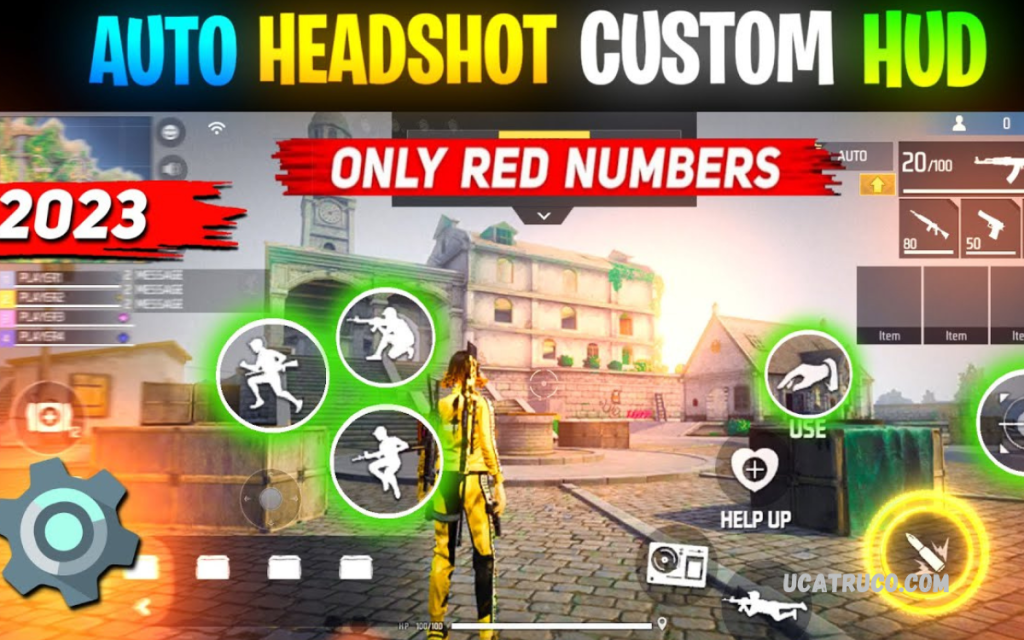Free Fire, every millisecond counts, and having the right Custom HUD (Heads-Up Display) can make all the difference between victory and defeat. The Best Free Fire Custom HUD setup is not just about personal comfort it’s about optimizing your control layout for faster reflexes, precise aim, and smoother gameplay.
You’re a rusher, sniper, or support player, customizing your HUD helps match your playstyle perfectly. Many professional Free Fire players rely on personalized HUD setups to improve reaction time, movement control, and weapon handling.
What is a Custom HUD in Free Fire?
The Custom HUD in Free Fire is a layout customization feature that allows players to adjust the position, size, and transparency of buttons on the screen. These include controls like fire, jump, reload, scope, crouch, sprint, and weapon switch. Instead of sticking to the default layout, you can design one that matches your hand movement and screen size.
This flexibility is crucial, especially for mobile gamers who play on different devices. A player using a small screen might prefer tightly packed buttons, while another with a large tablet may spread them out for multi-finger gameplay.
Why Custom HUD is Important for Free Fire Players?
Custom HUD settings are not just for advanced players they’re essential for everyone aiming to improve gameplay. Here’s why:
- Better Control: You can place buttons where your fingers naturally rest, reducing delay between actions.
- Faster Response: A properly positioned fire button or jump key can shave off milliseconds that decide life or death in a gunfight.
- Improved Accuracy: Quick and comfortable access to aim and fire buttons increases headshot chances.
- Personal Comfort: Everyone has a unique playstyle. The HUD adjusts to your hand movement instead of forcing you to adapt.
- Professional Gameplay: Most esports players and YouTubers use customized HUD layouts to gain a competitive advantage.
A well-structured HUD enhances your reflexes and builds muscle memory, which directly translates into better in-game performance.
Types of Free Fire Custom HUD Setups
Two-Finger HUD
This setup is ideal for beginners. It uses your thumbs for all major controls—shooting, movement, and aiming. The buttons are close together, allowing quick access without confusion. However, it limits your multitasking during fights.
Pros:
- Easy to learn and control
- Comfortable for smaller devices
- Simple layout with minimal distractions
Cons:
- Slower reaction during close-range fights
- Hard to jump and shoot simultaneously
Three-Finger HUD
The three-finger HUD setup adds another layer of control. Here, two thumbs handle movement and shooting while the index finger takes care of aiming or jumping. It offers better reaction time and flexibility.
Pros:
- Perfect balance between comfort and control
- Improved reaction speed
- Allows jump-shoot and quick-scoping
Cons:
- Requires practice to master
- Slightly difficult on smaller screens
Four-Finger HUD
Used by professional players, the four-finger HUD setup gives maximum control over every action. The thumbs control movement and shooting, while both index fingers handle jumping, aiming, and switching weapons. It provides the ultimate multitasking advantage.
Pros:
- Fastest response time
- Ideal for high-level competitive play
- Full control during intense battles
Cons:
- Requires long practice sessions
- Can feel uncomfortable on small screens
How to Set Up the Best Custom HUD in Free Fire
Follow these steps to create your perfect HUD layout:
- Open Settings: Launch Free Fire and tap the gear icon on the main screen.
- Go to Controls: Select the “Controls” tab to access HUD customization.
- Customize Layout: Tap “Custom HUD” to edit button positions.
- Adjust Size and Transparency: Resize and reposition buttons for comfort and visibility.
- Save Layout: After customizing, tap “Save” to store your setup.
Remember to test your layout in training mode before entering ranked matches. This will help you adapt to the new button placement without losing points.
Best Custom HUD Layout Recommendations
Every player has a different preference, but here are some expert-recommended setups:
For Two-Finger Players:
- Fire button: Right corner
- Jump and crouch: Left side near the movement joystick
- Scope and reload: Upper right for quick access
For Three-Finger Players:
- Fire button: Right side
- Jump: Left upper side for index finger
- Movement joystick: Bottom left
- Scope: Upper right corner
For Four-Finger Players:
- Fire button: Right upper corner (right index finger)
- Jump: Left upper corner (left index finger)
- Movement joystick: Bottom left (left thumb)
- Aim/Scope: Bottom right (right thumb)
Read Also: Exploring the Old Training Ground in Free Fire
Tips for Creating a Pro-Level Custom HUD
- Keep it Symmetrical: Balanced button placement helps maintain rhythm during fights.
- Avoid Clutter: Don’t place too many controls near each other it leads to misclicks.
- Use Transparency: Make buttons semi-transparent for better screen visibility.
- Device Size Matters: Adjust spacing based on your screen dimensions.
- Practice Daily: Muscle memory builds with repetition.
Device-Specific HUD Adjustments
Different devices require different layouts due to screen size and sensitivity.
- Small Screens: Use compact HUDs with closer button placement. Avoid wide spacing.
- Medium Screens: Perfect for three-finger setups with moderate spacing.
- Large Screens/Tablets: Go for four-finger setups with extended button spread for complete control.
Free Fire Custom HUD for iPhone and Android
The HUD system works the same on both iPhone and Android devices. However, iPhone users benefit from smoother touch response and optimized performance. Android players should adjust sensitivity settings to balance touch delay, ensuring better response time with their HUD layout.
Pro Players’ HUD Settings Inspiration
Top Free Fire players like Raistar, SK Sabir Boss, and TSG Ritik use highly customized HUD setups to maximize control. While every player’s setup differs, studying professional layouts can inspire you to design your own. You can even experiment with similar button placements and tweak them to match your comfort.
Common Mistakes Players Make with Custom HUD
- Copying Others’ Layouts: What works for one player may not suit your hand size or screen.
- Ignoring Practice: Constant switching between HUD layouts disrupts muscle memory.
- Overcrowded Screens: Too many overlapping buttons can cause confusion during fights.
- Not Adjusting Sensitivity: HUD and sensitivity must work together for best results.
Avoid these mistakes to maintain consistency and improve overall gameplay quality.
Custom HUD and Sensitivity Settings Connection
Your HUD layout and sensitivity settings are closely connected. Even a perfectly designed HUD won’t perform well if the sensitivity levels are too high or too low. Players should balance both for smooth camera movement, precise aim, and faster weapon handling. For instance, a four-finger HUD may require higher sensitivity for quicker aim-switching, while two-finger players might prefer moderate sensitivity for stability.
Advanced HUD Tricks for Competitive Gameplay
- Use Training Grounds: Practice your new HUD layout until every move feels natural.
- Map Familiarity: Test HUD efficiency across different maps and terrains.
- Adapt per Weapon Type: You can slightly adjust button positions based on sniper or SMG preference.
- Record Gameplay: Watching replays helps you identify control delays or misclicks.
These small refinements often separate regular players from top-ranked competitors.
Frequently Asked Questions
How can I change my Custom HUD in Free Fire?
Go to Settings → Controls → Custom HUD, then drag and resize the buttons as you like. Adjust transparency and placement to suit your screen and comfort, then tap Save.
What’s the difference between a two-finger and a four-finger HUD?
A two-finger HUD is simple and ideal for beginners, while a four-finger HUD gives advanced players better multitasking, movement control, and faster shooting during fights.
Do pro players use Custom HUD in Free Fire?
Yes, almost all professional Free Fire players use customized HUD layouts. It allows them to play faster, react quickly, and maintain full control during competitive matches.
Does the Custom HUD affect sensitivity settings?
Yes. Your HUD and sensitivity settings work together. You should adjust both to achieve smoother aim and movement. A good HUD layout complements your sensitivity level for better gameplay.
Should I copy a pro player’s HUD layout?
You can use it as inspiration, but it’s best to design your own layout. Everyone’s device, hand size, and comfort are different so create a setup that fits your personal playstyle.
How do I know if my HUD setup is right?
If you can move, aim, shoot, and jump smoothly without confusion or delay, your HUD setup is correct. Test it in training mode before using it in ranked matches.
Can I use different HUD setups for different game modes?
Yes. You can create and save multiple HUD setups for various modes like Clash Squad or Battle Royale. This helps you switch styles easily based on your role and strategy.
Conclusion
The Best Free Fire Custom HUD is the one that feels most natural for your hand movement, device size, and playstyle. There’s no universal perfect setup what truly matters is comfort, speed, and consistency. By investing time in customizing and practicing your HUD, you can drastically improve reaction speed, control accuracy, and in-game performance.
Professional players achieve excellence not because they copy someone’s setup but because they refine their own. Experiment, test, and adjust until your HUD layout feels like an extension of your reflexes. Once mastered, your Custom HUD becomes the most powerful weapon in Free Fire.