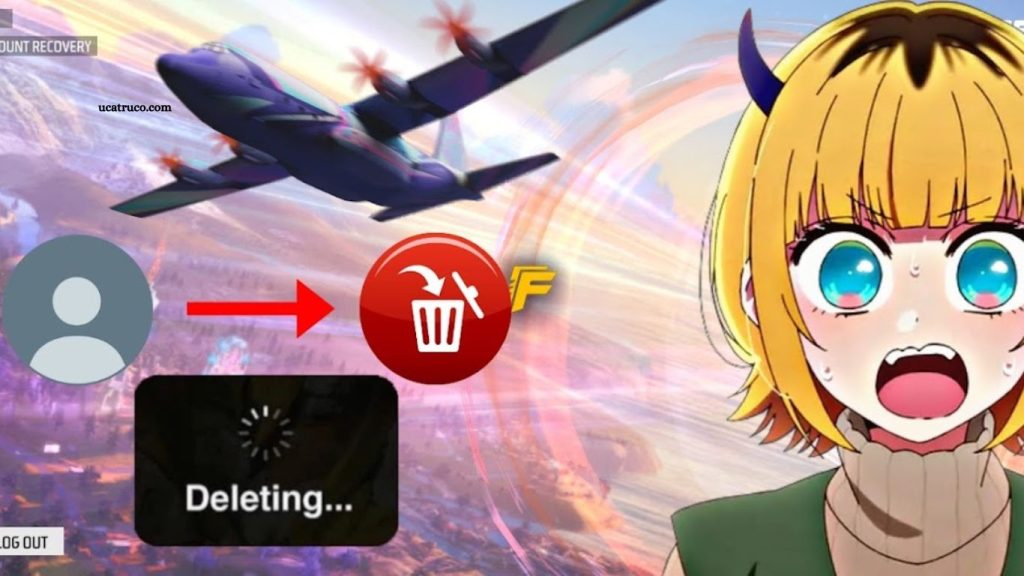Free Fire is one of the most played battle royale games in the world, developed by Garena. With millions of players active daily, the game collects and displays various media elements such as profile photos, avatars, screenshots, and in-game images. Over time, many users start looking for ways to delete their photos from Free Fire to protect their privacy, manage their data, or simply refresh their profile identity.
Deleting or removing your Free Fire photos is not as simple as pressing a single “delete” button because Remove the game connects to external platforms like Google, Facebook, or VK for authentication and profile synchronization. This article is a complete guide on how to delete your Free Fire photos and manage all account-related media safely. It explains every step in detail so that you can take control of your online presence without losing your gaming progress.
Read More: Laura Character in Free Fire: Abilities and Tips
Understanding Free Fire Account Media
Free Fire uses different types of media to represent your in-game profile and data. The most common one is your profile photo, which appears in your lobby, friend list, and squad match interface. This photo usually comes from your connected social account meaning if you use Facebook or Google to log in, your Free Fire profile may automatically display your social profile picture.
Besides the main photo, the game stores in-game screenshots, banners, badges, and custom images for events or achievements. These are usually saved locally on your device in the Free Fire folder. Over time, these files can take up storage space or become unnecessary if you no longer want to display them publicly.
Understanding where these photos are stored and how they are linked is the first step in deleting them properly. The image may exist in multiple places:
- On your device storage (local files)
- On Garena’s servers (linked to your account)
- On external platforms (Facebook, Google, VK)
To completely delete your Free Fire photos, you need to clear them from each of these layers.
Why You May Want to Delete Free Fire Photos
There are many reasons players want to remove photos or media from Free Fire. Here are some common ones:
Privacy Protection
Free Fire displays your photo publicly in matches, friend lists, and lobbies. If your photo comes from a real social media account, it can reveal your identity to other players. Removing or changing it helps you stay anonymous.
Security Reasons
If your Free Fire account is hacked or accessed from another device, your personal photo could be misused. Deleting it reduces personal exposure and helps protect your image from being copied or used without consent.
Changing Profile Identity
Many players like to change their in-game persona. If you’ve had the same profile picture for years, you might want a fresh start. Deleting the old photo allows you to upload a new one that better represents your current gaming style.
Clearing Storage Space
Screenshots, temporary cache images, and event graphics can accumulate over time. Deleting these helps your device run smoother and keeps your storage clean.
How Free Fire Syncs Photos
When you sign into Free Fire using Google, Facebook, or VK, the game automatically fetches your profile photo from that account. This process is called synchronization. For example:
- If you log in through Facebook, Free Fire uses your Facebook display picture.
- If you log in with Google, it may use your Gmail or Play Games photo.
This syncing is convenient but can make it confusing when you try to delete or change your picture inside the game. Even if you delete it in Free Fire, the app may pull it again from the connected account.
To truly delete your photo, you need to remove or change it at the source meaning you must edit or remove the photo from the social platform itself.
Step-by-Step Guide: Delete Free Fire Photos
Let’s go through the process step by step.
Step 1: Open Free Fire and Access Your Profile
- Launch the Free Fire app.
- Tap on your profile icon in the top-left corner.
- Click on your profile banner or avatar section.
Step 2: Check the Linked Account
You’ll see your connected account (Facebook, Google, VK, or Guest). Identify which one your profile picture comes from.
Step 3: Unlink or Change the Photo Source
Depending on the platform, go to that social account and update or delete your photo.
- Facebook: Go to your profile → Edit Profile Picture → Remove or Change.
- Google: Go to your Google Account → Personal Info → Profile Picture → Delete.
- VK: Edit your account settings and remove your current image.
After updating your social media photo, restart Free Fire to see the changes.
Frequently Asked Questions
How do I delete my Free Fire profile photo?
To delete your Free Fire profile photo, open your connected social account first (Facebook, Google, or VK). Change or remove the display picture from that account. Once updated, open Free Fire again — your new or blank image will automatically sync. Free Fire doesn’t store profile photos locally; it pulls them from the linked platform.
Can I remove my Free Fire photo without deleting my account?
Yes, you can remove or change your profile photo without deleting your Free Fire account. Simply unlink your connected social media, or replace the photo in your social account settings. Restart Free Fire afterward to apply the changes.
What happens when I delete my Free Fire photo?
When you delete or change your photo, it disappears from your in-game profile, lobby, and friend list. However, cached images might remain temporarily on your device or Garena’s servers. To remove these, clear app cache and restart the game.
Can I recover deleted Free Fire photos?
No, once you remove or replace your photo through your linked social account, the old image cannot be recovered through Free Fire. You’d need to re-upload it manually from your own device or social backup if you want to use it again.
Why is my deleted Free Fire photo still showing in-game?
This usually happens because of cached data. Go to your device settings → Apps → Free Fire → Storage → Clear Cache. Then restart the game. If your account is still linked to a social network, the old photo may re-sync — update or delete it directly on that platform to fix the issue permanently.
Does Free Fire keep my deleted data?
According to Garena’s data policy, deleted data may be retained for a short time for legal or technical reasons. Once the deletion request is processed, your personal data and media are fully removed from the servers.
Conclusion
Managing your Free Fire account media is more than just deleting a photo—it’s about taking control of your digital identity and privacy. Whether you’re concerned about security, want a fresh in-game persona, or simply need to clear up device storage, knowing how to properly remove your Free Fire photos ensures that your personal information stays private and your profile stays up to date.