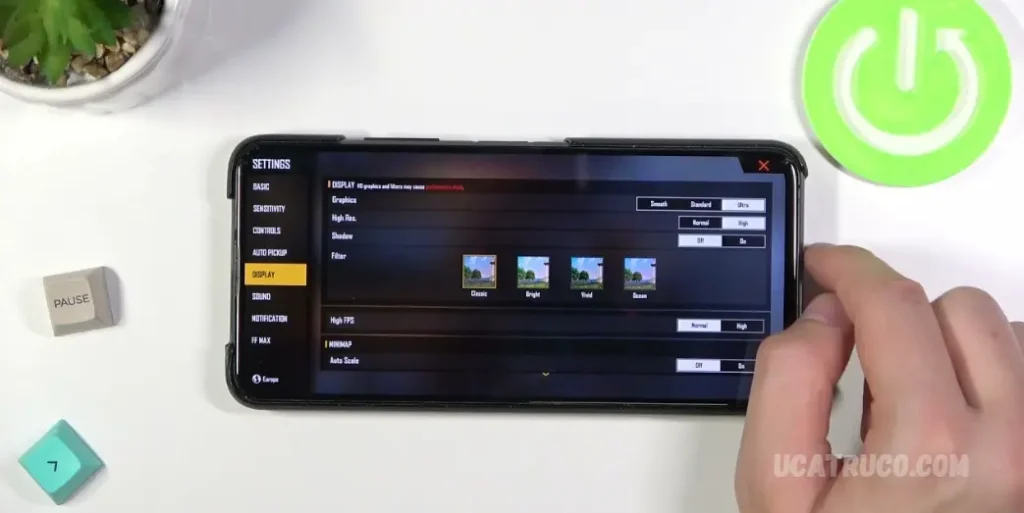Free Fire stands as one of the most popular mobile games, offering an immersive experience to millions of players worldwide. To enhance gameplay, it’s crucial to fine-tune your device’s brightness and contrast settings. This article explores the importance of these adjustments, provides a step-by-step guide on how to modify them, and suggests the optimal settings for an improved Free Fire experience. Additionally, we share useful tips to elevate your overall gameplay. Continue reading for expert insights.
Free Fire, one of the most popular battle royale games on mobile devices, offers an adrenaline-pumping gaming experience. To fully immerse yourself in the action and gain a competitive edge, it’s important to ensure that your device is optimized for visual clarity and responsiveness. Adjusting your device’s brightness and contrast settings is a simple yet effective way to improve your Free Fire experience. In this article, we’ll guide you on how to adjust these settings for better performance and provide tips for maximizing your gameplay.
Why Adjust Brightness and Contrast?
Visual settings, such as brightness and contrast, play a crucial role in how well you can see and react to in-game elements. Here’s why these adjustments matter:
- Improved Visibility: Free Fire features a variety of environments, and adjusting brightness can help you see enemies and key objects clearly, even in darker or more complex areas.
- Enhanced Details: The contrast helps in distinguishing details within the game, such as the outline of an enemy or the terrain, which can make a significant difference in your ability to react quickly and make tactical decisions.
- Reduced Eye Strain: Proper brightness and contrast settings can reduce eye fatigue, allowing you to play for longer periods without discomfort.
- Battery and Performance Optimization: Correct settings can also help optimize your device’s performance and battery life, especially when you find a balance between good visibility and power consumption.
How to Adjust Brightness and Contrast for Free Fire
The process to adjust these settings varies depending on the type of device you’re using. Below are general guidelines for both Android and iOS devices.
On Android Devices:
- Adjusting Brightness:
- Swipe down from the top of the screen to open the notification bar.
- Find the brightness slider and adjust it to your preference. Set it high enough to see clearly but not too bright to cause glare or eye strain.
- Alternatively, go to Settings > Display > Brightness, and manually adjust the slider for a more precise control.
- Adjusting Contrast:
- In Settings, navigate to Display > Color settings or Screen calibration.
- Some Android devices offer an option to change the screen mode (e.g., Vivid, Natural, or Custom). Opt for Vivid to enhance contrast, which can help improve visual clarity.
- Additionally, some devices allow you to adjust saturation and temperature for even finer control.
On iOS Devices:
- Adjusting Brightness:
- Open Settings and go to Display & Brightness.
- Use the Brightness slider to adjust the brightness level to your preference. You can also enable True Tone to automatically adjust the screen’s brightness based on the ambient light.
- Adjusting Contrast:
- Navigate to Settings > Accessibility > Display & Text Size.
- Enable Increase Contrast to sharpen the display and make elements stand out more clearly.
- You can also enable Reduce Transparency to enhance contrast by making background elements less transparent.
Read More: How To Adjust Sensitivity On Ios Devices To Play Free Fire
Recommended Settings for Free Fire
The ideal brightness and contrast settings depend on your environment and personal preference, but the following general guidelines can provide a solid foundation for a better Free Fire experience:
- Brightness: Set the brightness at a level that allows you to see your surroundings clearly without being too harsh on your eyes. A brightness level around 75-85% is generally ideal for most lighting conditions. If you are playing in a well-lit environment, you may need to reduce it slightly to avoid overexposure.
- Contrast: Increase the contrast to make details like enemy outlines and in-game objects more distinguishable. A high contrast setting is beneficial for quick identification of key elements in the game. Ensure that the setting is not too extreme, as it could cause color distortion.
- Ambient Light Adjustment: If you are in a room with varying light conditions, it’s recommended to enable auto-brightness or adaptive brightness. This will help your device automatically adjust the brightness based on the environment.
Additional Tips to Improve Your Free Fire Experience
In addition to brightness and contrast adjustments, consider these tips to enhance your overall gameplay:
- Enable High Frame Rate Mode: If your device supports it, enable the high frame rate mode in Free Fire to ensure smoother graphics and more responsive controls.
- Use a Gaming Mode: Many smartphones have a gaming mode that optimizes performance by disabling background apps and notifications. This can help minimize lag and improve the overall gaming experience.
- Consider a Screen Protector: A high-quality screen protector can help reduce glare and make your screen more visible, especially in bright outdoor environments.
- Optimize Device Settings: Close unnecessary apps running in the background, reduce the screen resolution, or disable additional visual effects within the game to boost performance on lower-end devices.
Frequently Asked Questions
Why should I adjust the brightness and contrast on my device for Free Fire?
Adjusting the brightness and contrast can significantly improve visibility, helping you see enemies, objects, and details more clearly. It also reduces eye strain, allowing you to play for longer periods without discomfort. Furthermore, proper adjustments can optimize device performance and battery life.
What’s the ideal brightness setting for Free Fire?
The ideal brightness setting depends on your environment, but generally, a brightness level between 75% and 85% is recommended for most lighting conditions. You should adjust it based on your surroundings — if you’re playing in a well-lit area, you may need to reduce the brightness slightly.
How do I adjust the brightness on my Android device?
On Android, swipe down from the top of the screen to access the notification bar and adjust the brightness using the slider. Alternatively, go to Settings > Display > Brightness and manually adjust the brightness slider to your preference.
How do I adjust the contrast on my Android device?
On Android, navigate to Settings > Display > Color settings or Screen calibration. You can adjust the screen mode to Vivid for enhanced contrast. Some devices allow you to adjust saturation and temperature for finer control.
Can I adjust contrast on my iPhone for Free Fire?
Yes! To adjust the contrast on an iPhone, go to Settings > Accessibility > Display & Text Size. From there, enable Increase Contrast to make in-game elements stand out more clearly.
What is the best contrast setting for Free Fire?
A high contrast setting generally works best for Free Fire, as it enhances the visibility of enemies and key objects within the game. However, you should avoid setting it too high, as it could distort colors. Aim for a balance that makes details more distinguishable without overwhelming the display.
How can I make my screen more visible in bright outdoor conditions?
If you’re playing outdoors in bright sunlight, consider enabling auto-brightness or adaptive brightness on your device. This will automatically adjust the screen’s brightness based on the ambient light, helping you maintain visibility in varying lighting conditions.
Conclusion
Adjusting the brightness and contrast settings on your device is a simple yet powerful way to enhance your Free Fire gaming experience. By fine-tuning these settings, you can improve visibility, sharpen details, and reduce eye strain, allowing for better performance during intense gameplay. Whether you’re playing indoors or outdoors, optimizing these visual settings can help you stay on top of the action and spot enemies more easily.
Additionally, balancing brightness to suit your environment and adjusting contrast to highlight key elements can significantly improve your overall gaming experience. Don’t forget to pair these adjustments with other performance-enhancing tips, like enabling high frame rates and using gaming modes, to ensure smooth and enjoyable gameplay. With the right settings in place, you’ll be ready to dive into Free Fire with a competitive edge, making every match more immersive and enjoyable.