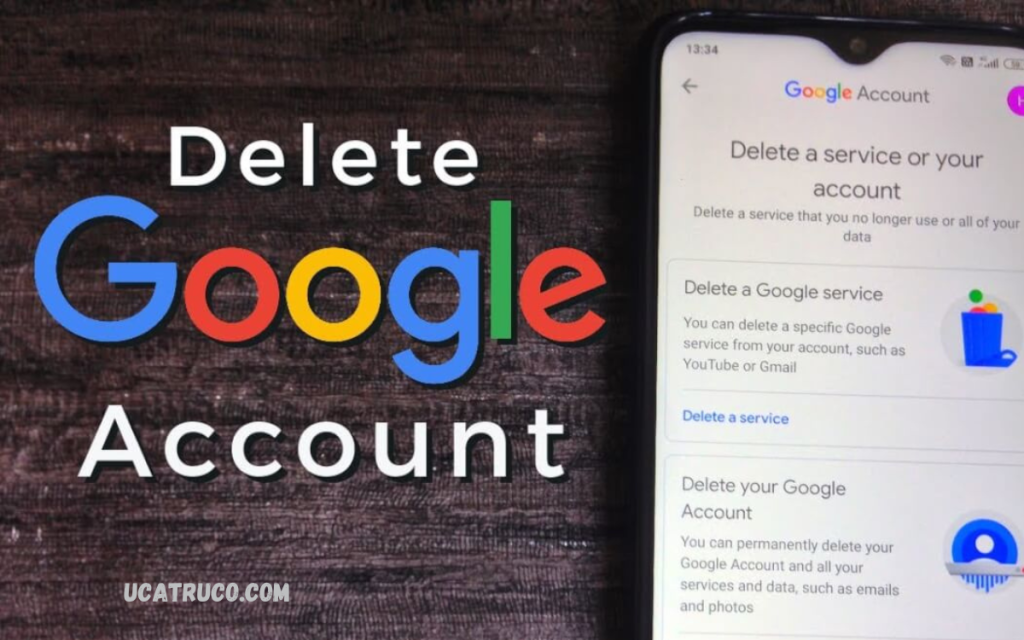Our online presence is often as significant as our offline life. From emails and social media activity to cloud storage and browsing history, a substantial amount of personal information is stored across platforms, particularly on Google. While this convenience allows seamless access and management of data, there are times when users may wish to take full control.
Permanently deleting content or an account from Google ensures that sensitive information is removed from its servers and is no longer accessible through search results or associated services. Whether it’s old emails, photos, YouTube videos, or an entire Google account, understanding the deletion process is crucial.
Why Permanently Delete Content or Account from Google?
There are several reasons users may want to remove their data permanently:
- Privacy Protection: Prevent unauthorized access to personal information.
- Data Management: Remove outdated or unnecessary content cluttering Google services.
- Security Concerns: Reduce the risk of sensitive information being hacked or misused.
- Digital Clean Slate: Start fresh by deleting an entire Google account and associated services.
Deleting content or an account ensures that Google no longer stores your information, and in many cases, it cannot be recovered after deletion.
Things to Consider Before Deleting Content or Account
Before taking irreversible action, it is important to understand the implications:
- Backup Important Data: Download emails, contacts, files, photos, and videos before deletion. Google Takeout allows easy backup.
- Linked Accounts: Check services linked to your Google account, such as YouTube, Google Play, and third-party apps. Deleting an account may affect access.
- Recovery Window: Some content or accounts may have a short grace period for recovery, but permanent deletion removes data forever.
- Impact on Subscriptions: Ensure subscriptions tied to Google services are managed to avoid disruption.
How to Permanently Delete Specific Content from Google
Google allows selective deletion of content across its services:
1. Gmail
- Open Gmail and select the emails to delete.
- Click the Trash icon to remove them.
- Emails in Trash are permanently deleted after 30 days.
2. Google Drive
- Navigate to Google Drive.
- Select files or folders you wish to delete.
- Move them to Trash and then empty the Trash to permanently remove.
3. Google Photos
- Open Google Photos and select unwanted images or videos.
- Click Delete to move them to Trash.
- Empty Trash to permanently delete content.
4. YouTube
- Go to YouTube Studio and select Content.
- Delete videos individually or in bulk.
- Permanently deleted videos cannot be restored.
Read Also: Free Fire Level 43 Guide
How to Permanently Delete Your Google Account
Deleting a Google account removes access to all services linked to it. Follow these steps:
Step 1: Backup Your Data
- Use Google Takeout to download emails, contacts, files, photos, and more.
Step 2: Access Account Settings
- Sign in to your Google account.
- Go to Data & Privacy > More Options > Delete Your Google Account.
Step 3: Verification
- Google will ask you to verify your identity by entering your password or using two-factor authentication.
Step 4: Review Account Deletion Summary
- Review all services and data that will be deleted.
- Check for subscriptions, payments, or shared content that may be affected.
Step 5: Confirm Deletion
- Click Delete Account to permanently remove your Google account and associated content.
After Deletion: What Happens
Once you delete content or your account:
- Data may remain in Google servers for a short period due to backups.
- Deleted emails, files, and photos cannot be restored after the grace period.
- Services linked to your account, like Gmail and Google Drive, will no longer be accessible.
- Any subscriptions or purchases tied to Google services may be lost.
Tips for Safe and Permanent Deletion
- Double-Check Backups: Ensure all essential data is safely downloaded before deletion.
- Review Linked Accounts: Disconnect third-party apps before deleting your account.
- Inform Contacts: Notify important contacts if emails or accounts will no longer be accessible.
- Secure Devices: Log out of all devices to prevent automatic access to deleted accounts.
Frequently Asked Questions
What happens to YouTube content if I delete my Google account?
All YouTube videos, playlists, and subscriptions linked to the account will be permanently removed and cannot be recovered.
Are Google Drive files shared with others deleted if I delete my account?
Files you own will be deleted. Shared files may remain for other collaborators, but your access and ownership will be removed.
Can I delete only specific Google services without deleting the entire account?
Yes, Google allows you to delete specific services such as Gmail, YouTube, or Google Photos without removing your entire account.
Does deleting a Google account cancel paid subscriptions?
Yes, subscriptions linked to Google Play or other Google services will be canceled, and access to purchased content may be lost.
Will my Google search history be deleted automatically?
Deleting a Google account removes most associated data, including search history. However, cached or stored content on other devices may persist temporarily.
Is there any way to temporarily deactivate a Google account instead of deleting it?
Google does not offer a temporary deactivation option. If you want a break, consider signing out of all devices or disabling services individually.
Conclusion
Permanently deleting content or a Google account is a crucial step for anyone concerned about privacy and data security. By carefully following the steps outlined in this guide, users can manage their digital footprint, protect sensitive information, and take full control of their online presence.
Taking control of your digital identity is more important than ever. Deleting content or an account from Google is not just about removing files it is about protecting your privacy and securing your online life.